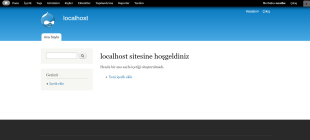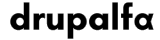Drupal 7 Installation for Windows
Before installing Drupal, you need a web server, a database server and PHP installed on your computer. These can be installed separately, or programs containing all of them such as WAMP, XAMPP, Winginx can be used. After a little research, I conclude that XAMPP is better in terms of ease of use and performance when I compared these programs, and I installed XAMPP.
Step 1: XAMPP Installation
I downloaded XAMPP 7.0.27 from https://www.apachefriends.org/tr/download.html to be compatible with Drupal 7.
After the installation was completed, I started Apache and MySQL services from the control panel.
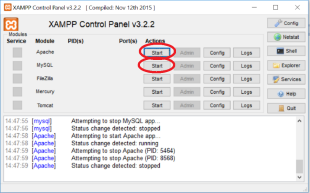
Step 2: Creating A New Database and Database User
I opened localhost/phpmyadmin/ adress. Then I opened Databases tab and created a new database called “drupal” with the Create database button.
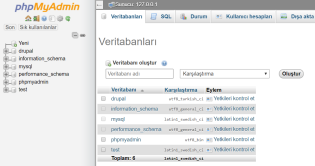
Then I created a new database user by opening the user accounts tab and pressing the Add user account button. I chose local as the hostname. In the next step, when it asks for permission, I gave this user all general privileges.
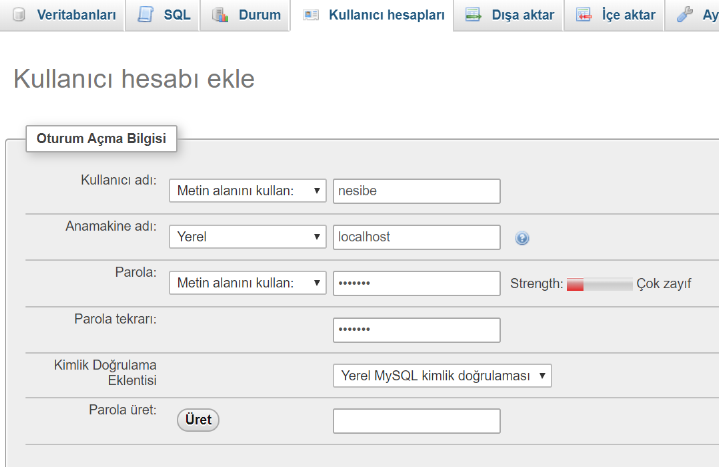
Step 3: Downloading and Installing Drupal
I downloaded the zip version of Drupal from https://www.drupal.org/project/drupal/releases/7.56. I changed the folder name to "drupal" and extracted the folder into C:\xampp\htdocs directory.
I opened http://localhost/drupal. I chose Standard as the installation option.
To install Drupal in Turkish, I downloaded the Turkish package suitable for version 7.56 from https://localize.drupal.org/download.
I copied the downloaded file to C:\xampp\htdocs\drupal\profiles\standard\translations.
I went back to the Drupal installation page and refreshed the page. I chose Turkish as the language and continued.
In the database configuration stage, I entered the drupal database and user information that I created in Step 2.

Installation has begun. I waited until I got to the site configuration stage.
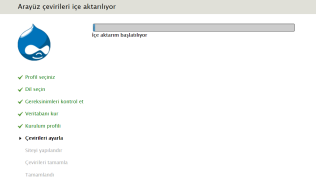
I entered the necessary information on the configure site page.
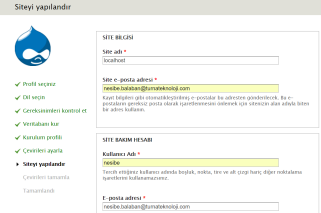
Installation is complete.
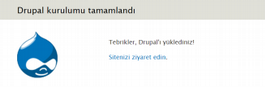
First view of the website: